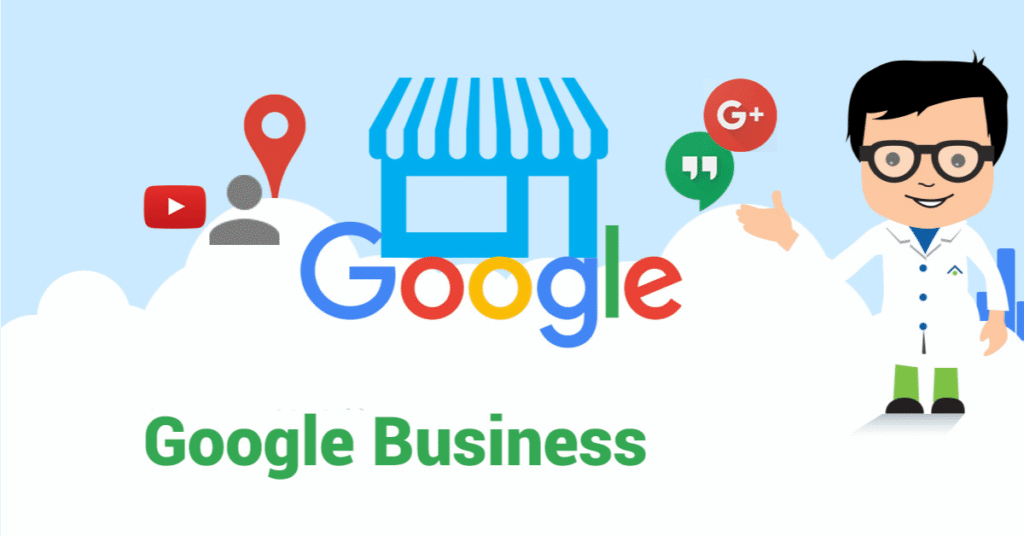How to Create a Free Google My Business Profile

How to Create a Free Google My Business Profile
Google My Business (GMB) is one of the most powerful tools for local SEO and digital presence. Whether you’re a digital marketer like Digital Dhanu or a small business owner, having a Google My Business profile is essential for visibility on Google Search and Maps. This blog post will guide you through every step required to create and optimize your free Google My Business profile, ensuring that your business stands out online.
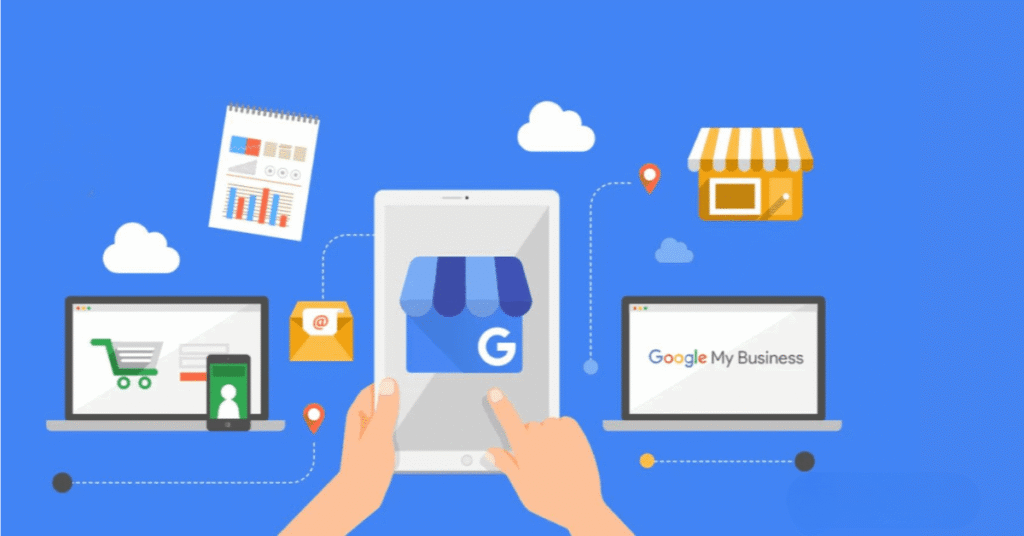
Introduction to Google My Business
What is Google My Business?
Google My Business is a free tool offered by Google that allows businesses and organizations to manage their online presence across Google, including Search and Maps. With a GMB profile, you can showcase essential business information like your name, address, phone number, website, hours of operation, and customer reviews.
How Google My Business Helps Digital Dhanu
Digital Dhanu leverages GMB to enhance online visibility, build trust with potential customers, and drive traffic to client websites. It’s a core strategy in digital marketing efforts.
Why Google My Business is Crucial for Local Businesses
Increase in Visibility
Businesses listed on Google My Business are more likely to appear in local search results and on Google Maps.
Customer Trust and Engagement
A well-maintained GMB profile signals credibility. It also provides multiple engagement options like messaging, calling, or reading reviews.
Boost SEO
Google My Business is a critical part of local SEO strategy. It helps improve your rankings and drive relevant local traffic to your website.
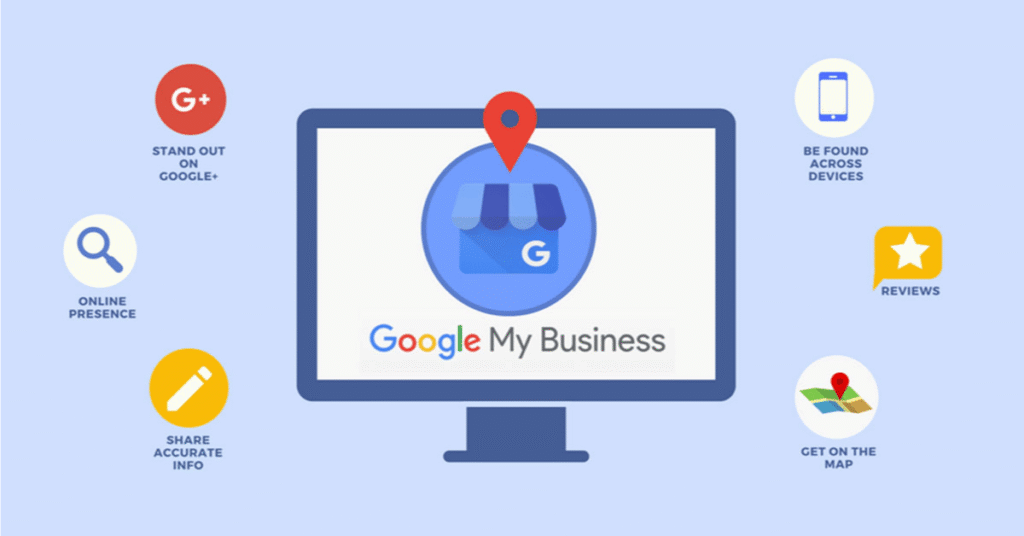
Who Should Create a Google My Business Profile?
Suitable for All Local Businesses
Whether you’re a salon, a consultancy, a restaurant, or an agency like Digital Dhanu, a GMB profile is beneficial.
Freelancers and Service Providers
Even individual professionals can benefit from listing their services on Google.
Step-by-Step Guide to Creating Your Google My Business Profile
Step 1: Sign In to Google
Log in with your Google account or create one if you don’t already have one.
Step 2: Go to Google My Business
Visit https://www.google.com/business/ and click on “Manage Now.”
Step 3: Enter Your Business Name
Type the official name of your business as you want it to appear on Google.
Step 4: Choose a Category
Choose the most appropriate business category. This helps Google show your business for relevant searches.
Step 5: Add Location (If Applicable)
If you have a physical location customers can visit, enter the address. If you offer services without a storefront, you can define your service area.
Step 6: Add Contact Details
Include your business phone number and website URL.
Step 7: Finish and Verify
Submit the information and choose a method for verification. Usually, this is done via a postcard mailed to your business address.
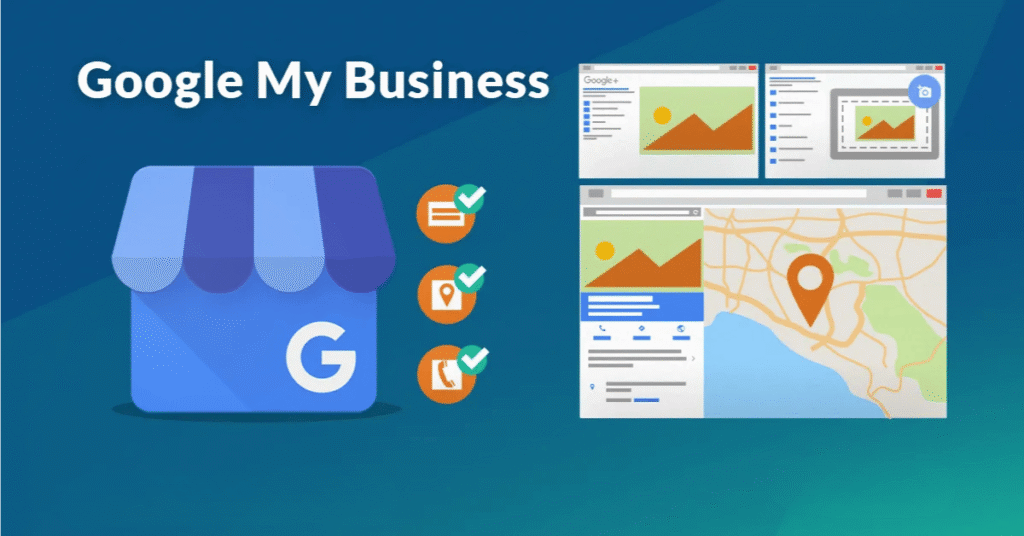
Verifying Your Google My Business Account
Why Verification is Important
Verification proves you own the business. Only verified businesses appear on Google.
How to Verify
- Postcard by Mail: Google sends a postcard with a verification code.
- Phone or Email: Available for some businesses.
- Instant Verification: Available if you’ve already verified your business with Google Search Console.
Optimizing Your GMB Profile
Add Photos and Videos
High-quality images increase engagement. Include:
- Storefront photos
- Interior images
- Product photos
- Team pictures
- Short introduction videos
Write a Compelling Business Description
Describe your business clearly and highlight what sets you apart.
Use Keywords
Include relevant keywords like “Google My Business” naturally in your description to improve SEO.
Keep Business Hours Updated
Ensure your hours of operation are current, especially during holidays.
Enable Messaging
Allow potential customers to contact you directly via the GMB app.
Get and Respond to Reviews
Customer reviews help build credibility. Responding to them shows engagement.
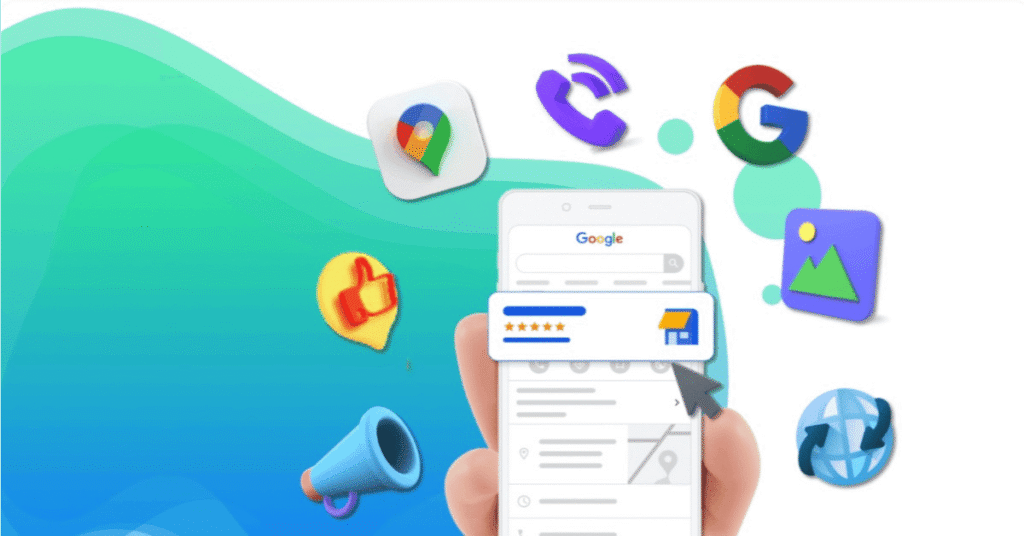
Managing Your Business on Google
Use the GMB Dashboard
Track performance, respond to reviews, post updates, and manage business details easily from the dashboard.
Google Posts
Share news, offers, events, and updates directly on your GMB listing.
Regular Updates
Update your profile regularly to reflect any changes or promotional activities.
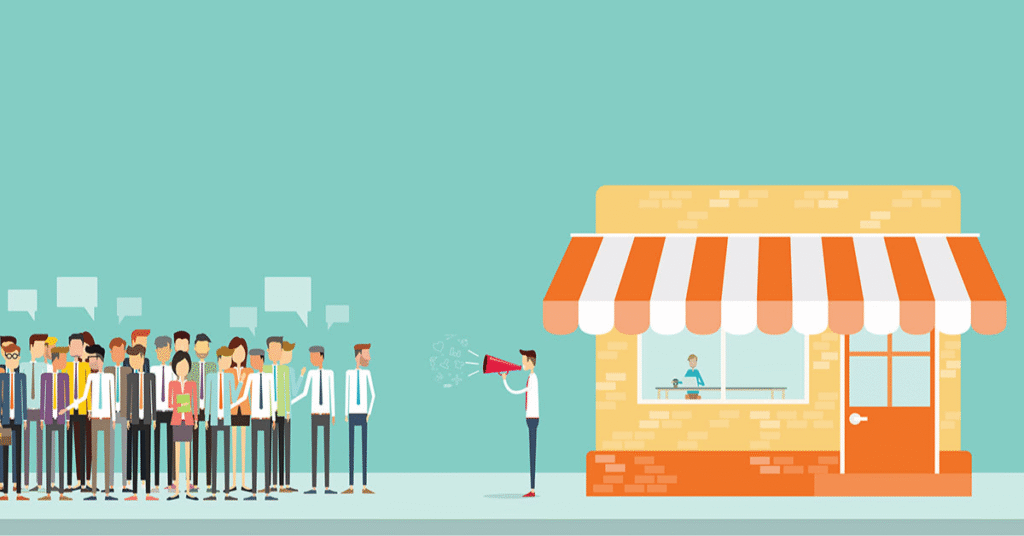
Common Mistakes to Avoid
Inconsistent Information
Make sure the business name, address, and phone number are consistent across all platforms.
Ignoring Reviews
Engaging with both positive and negative reviews shows professionalism.
Using Stock Photos
Always use real images of your business. Stock photos can harm credibility.
Google My Business Insights and How to Use Them
What are GMB Insights?
Insights provide data on how customers interact with your profile. This includes:
- How they found your business
- What actions they took
- Where they are located
How to Leverage Insights
- Improve listings based on popular search terms
- Understand peak hours for engagement
- Discover what types of posts or images drive the most action
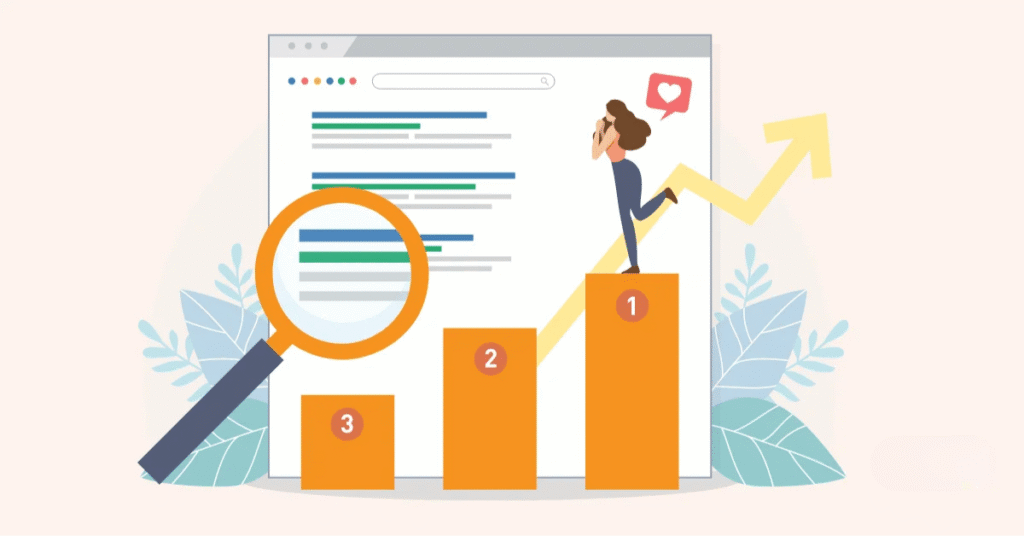
Google My Business FAQs
Is Google My Business Free?
Yes, it’s 100% free to use.
Can I List More Than One Business?
Yes, but each must have a separate, verified location.
How Long Does Verification Take?
Usually between 5 to 14 days if using the postcard method.
Can I Edit My Profile After Verification?
Yes, you can update details anytime via the GMB dashboard.
Conclusion
Creating a Google My Business profile is essential for any modern business, especially for agencies like Digital Dhanu looking to boost their clients’ local visibility. From setup to optimization, following this comprehensive guide will ensure your profile stands out. Don’t just create a listing—actively manage it, optimize it, and watch your digital presence grow.
Start today with your free Google My Business profile and elevate your brand presence on the world’s most powerful search engine.